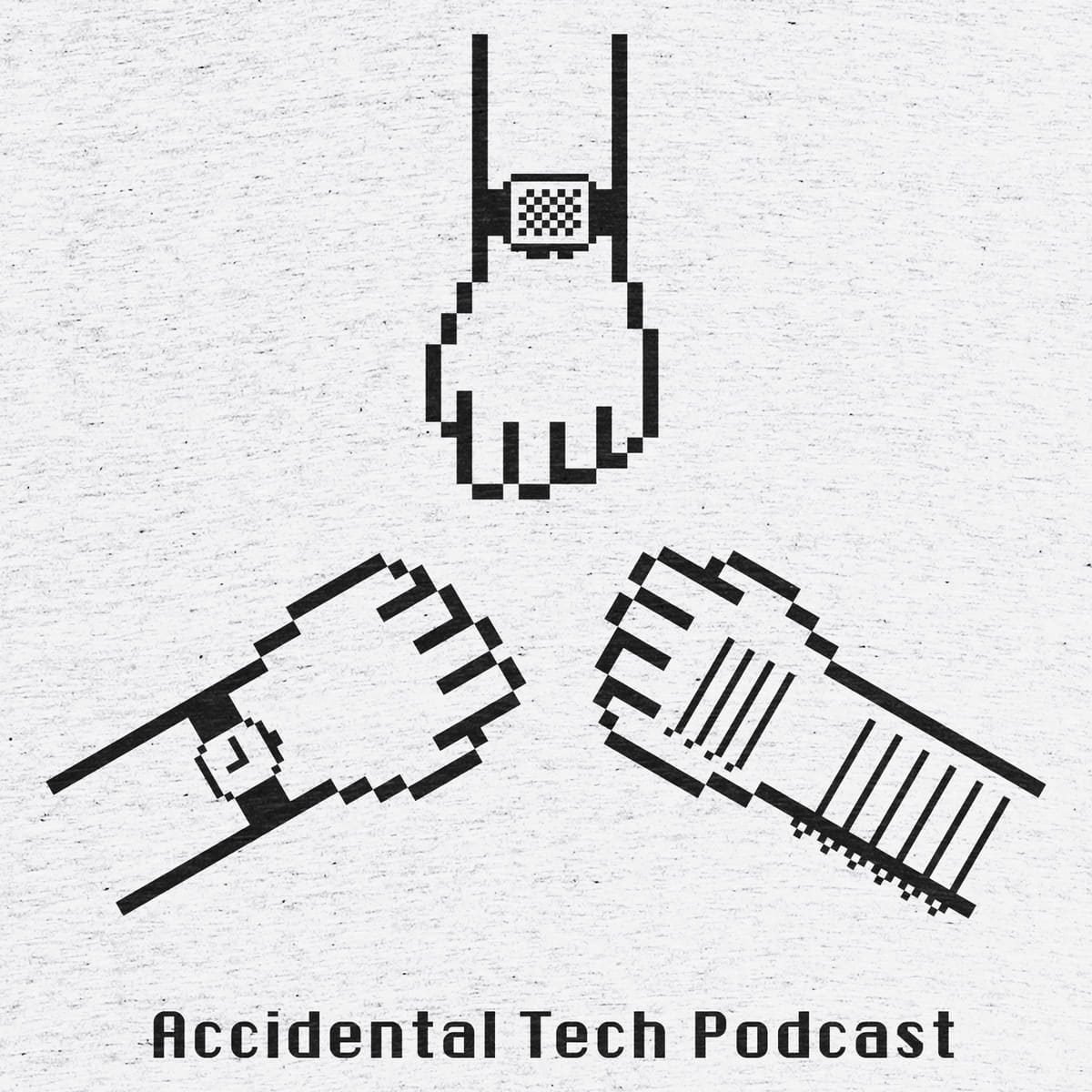Description: ATP shirts are up for sale. Two designs, in multiple shirt types.
Let’s start with the bad news. They won’t make it in time for WWDC.
The good news? There are two brand new designs for ATP shirts, available in both T-shirt and hoodie form, for women and men.
Stripes and watches are available for sale until Friday, 3 June. They should ship the week of WWDC.
I’ve been asked occasionally how I can be okay with speaking on podcasts, or in public. My advice has always been some form of “someone will always think you’re an idiot. Accept it.”
This is a less eloquent version of what my dear friend David Smith gave on the latest episode of Under the Radar. He and Marco were discussing self-promotion, such as wearing a T-shirt advertising your own apps at WWDC.
David nails it:
Any time that you are putting out your name, in a public, obvious way— intentionally drawing attention to yourself—you’re also setting yourself up for the possibility of someone not liking you. I think the thing that you have to, at a certain point, come to grips with, is:
A: There’s always going to be people who don’t like you. No matter how likeable you are, there’s always going to be that. There’s a certain amount of you just having to be okay with that—of not getting your value from other people. If I look at something I make, and I think it’s good, then that, at a certain point, has to be enough. It doesn’t have to just be validated externally.
B: It’s also being aware that it’s probably also not what’s going to happen. The number of times I’ve had the negative version of that… I can remember them, because that’s just the way human nature is. The impact of the negative is disproportionate to the impact of the positive. A hundred people can say a nice thing and one person can say a mean thing, and you remember that mean thing.
Overall, that’s not my experience. It’s having to overcome the emotional part of that; of that feeling. That nervousness, that shyness. It’s the same thing that happens in life.
David’s advice applies to just about everything. Podcasting, conference presentations, wedding speeches. Someone will always think you’re an idiot. Embrace it.
I was chatting with my friend Nahir recently, and he mentioned something I didn’t realize was possible: you can boot off another Mac’s hard disk if you use Target Disk Mode.
Target Disk Mode has existed for a long time, and lets you read the files off another Mac via a direct connection. In the past, that connection was FireWire; now, it’s Thunderbolt. That means you need to buy a Thunderbolt cable, which aren’t exactly plentiful. Apple sells them, and I picked up this one ($30) from the local Apple Store tonight. Apple also sells a two meter version ($40); that is what I would recommend.
What’s new to me is that you can boot off the external drive. In my case, I can connect my 5K iMac and my work-issued MacBook Pro, and then have the iMac boot off the MBP’s disk. At a glance, the iMac appears to have become my work computer.

In order to do this dance, you need to perform a few steps:
- Connect both computers via Thunderbolt
- Shut down both computers
- Start the computer that has the drive to boot and immediately
hold the
Tkey to start Target Disk Mode - Start the computer that is going to be used and immediately
hold the ⌥ (
Option) key. This will allow you to pick which disk to boot from; the disk on the other machine should show up. - Select the Thunderbolt drive, and wait for the machine to boot.
In my case, the MBP is started in Target Disk Mode (step 3) and the iMac is booted off the Thunderbolt drive (step 4).
Once the iMac (or is it MacBook Pro?) booted, it was as though my work machine had suddenly become a 5K iMac.
There is a catch, however.
As far as Keychain is concerned, this is a new machine, and thus your old keychain is unavailable. That means signing back into iCloud, the Mac App Store, etc. Curiously, I had to do the same when I booted the MacBook Pro natively as usual. However, this is a small price to pay to have my lovely 5K display available to the iOS Simulator.
I know what I like.
When I drink, I have a favorite vodka. When I drive, I tend to prefer German sedans above all others, and Bavarian ones if given the option. I prefer to drive standard transmissions. I know that the best bagels and pizza exist in the New York metro area.
I have strong opinions what the best is. Be that vodka, pizza, cars, steaks, or any number of other things.

One of the most fun cars I’ve ever driven? The hatchback, automatic, not-Bavarian Volkswagen R32. Another tremendously fun car: the slow, loud, obese, ridiculously oversized Hummer H1.
Both cars colossally fail to tick the checkboxes that I have for a car. I immensely enjoyed the handful of occasions I had the opportunity to drive either.
Left to my own devices, every time I consume a slice of pizza, it will be from John’s. All my drinks will have neat ice. Some may say my sushi should come from Tokyo; perhaps from Sukiyabashi Jiro. Perhaps I’d get my falafel from Jerusalem, my gyros from Athens, my tacos from Mexico.
Life isn’t that easy.

Most of my drinks just have crushed ice from the fridge dispenser. Though my preferred local pizza place was founded by New Yorkers, I have enjoyed numerous meals at Cici’s Pizza. There are three sushi restaurants I prefer locally: one a chain, the others are not: one in the suburbs and one downtown. I have come to really love a national chain’s gyros. While I do love the local tako truck, I have eaten Taco Bell more times than I can count. (Fun fact: their breakfast crunchwrap is very tasty.)
My favorite steak, after having tried several local steakhouses, comes from a national chain. Erin and I splurge and eat there once or twice a year; we have yet to have an experience that wasn’t spectacular.
When I go to Cici’s, I go knowing full well that the pizza I will be consuming is not, objectively, the best. Let’s be honest; it’s a buffet that serves all you can eat pizza for around $10. In fact, to many people, it may not even qualify as good.

You know what? I think it’s tasty. I like Cici’s pizza. Mac & Cheese pizza? Sign me up. The ridiculously-named Zesty Ham & Cheddar? My favorite.
I know that Cici’s is unquestionably not the best quality. You don’t get to eat an infinite amount of someone’s product for only $10 if that product is expensive to produce.
In the end of the day, I still think it’s tasty. I still eat there. I still enjoy it when I do. Just because it isn’t the best doesn’t mean I can’t enjoy it.
I can’t imagine how miserable it would be to not be able to enjoy something simply because it isn’t the best, or even great. To let comparisons to something else get in the way of what you’re doing in the moment. Sounds awful.
I can eat crappy food and enjoy it. I can drive crappy cars and enjoy them. I can watch crappy movies, listen to crappy music, enjoy crappy TV shows.
That’s okay.
Like what you like.
If you like only getting the best of everything? Well, ignore everything I’ve just said. If that’s what works for you, then that’s okay too.
I’ve waxed poetic about my love of Top Gear in the past. Last year, the three hosts left the show, and have joined Amazon to create something new.
Today that thing got a title, and a format.
The Grand Tour seems like an odd name. Once I saw that they will be referring to it as GT for short, I knew they were on to something. Then I read more into their plans:
So, the Grand Tour (GT for short) will come from a tent, which we will put up in a different location every week. Your town?
— Jeremy Clarkson (@JeremyClarkson) May 11, 2016
...Best of all, we've got a MASSIVE tent as our studio. Same tent, different view, different crowd every week on our Grand Tour.
— Richard Hammond (@RichardHammond) May 11, 2016
At first blush, I assumed this would be limited to the UK. Then I read their page at Amazon:
Jeremy Clarkson, Richard Hammond and James May have decided that, because they are taking their new Amazon Prime Show around the world, it will be called The Grand Tour.
Amazon customers will have the chance to be in the audience when tickets are released through prize draws this summer.
Oh my goodness. Oh my goodness. Oh my goodness.
I’m so stoked.
First, there was Everpix. Everpix was the first photos-in-the-cloud solution that I subscribed to. Everpix was really great, and I really liked it. It folded in 2013.
Next, Picturelife. Picturelife promised to be Everpix by a different name, and I’ve been using it for a couple years now. I really like Picturelife, but the site has been down for weeks, after an acquisition that had its own bumps. It seems obvious, despite claims to the contrary, that Picturelife is folding.
After hearing great things about it from Bradley Chambers among others, I decided to give Google Photos a try about a week ago.
There is much to like.
Search is impressive, and fast. I can type in beach 2014 and pictures from
our family’s beach trip in 2014 come up nearly instantly. I haven’t tagged these
photos explicitly; Google’s algorithms have inspected them, determined they are
photos taken at a beach, and looked at the EXIF data to see they were
taken in 2014. (To be fair, these photos do have a latitude and longitude.)
Even more impressive, I can ask for london, and sure enough, pictures we took
during our vacation in 2010 show up. I find this to be particularly impressive
because these photos were taken on a point-and-shoot camera. Google has
almost nothing to go on: no geolocation. No descriptive filename. No descriptive
path name on the source computer. I’m honestly not sure how these pictures were
associated with London. The more I think about it, the more I’m impressed.
I have mixed feelings about Google Photos’ Assistant. Over time, Google Photos will attempt to make collages and animations out of your photos. When one is created, it will be shown in the Assistant tab. Sometimes, this is really awesome:
You guys were right about Google Photos: pretty good. This was auto generated from stills. pic.twitter.com/1ImWNWhWju
— Casey Liss (@caseyliss) May 6, 2016
The problem I have with Assistant is that it is really chatty. I feel like I’m seeing 20+ cards in the Assistant tab each day. It feels odd to complain about that, but it does get to be a bit overwhelming. I can turn them off, but to do so I’d lose out on the gems like the one above.
Uploading the majority of a ~200 GB library took around 2 days on my 75 Mbit FiOS connection. Google Photos leverages Google Drive for storage. Thus, Google Drive pricing is applicable. For me, I need to pay for 1 TB, which costs $10 monthly. This is $5 cheaper than Picturelife was.
Interestingly, if you’re willing to store compressed versions of your images, you can have unlimited space for free. Very impressive.
I do miss some things about Picturelife.
My favorite feature of both Everpix and Picturelife were the Timehop-style “this day in” emails. Each day, I would receive an email with pictures that were taken in that day in prior years. For today, I’d see pictures taken 9 May 2015, 9 May 2014, etc. Google Photos doesn’t have any such feature, though I can do a search each day. I’m told by Bradley that there is an Assistant feature that will accomplish this for me, but it doesn’t seem to be enabled on my account. Perhaps it will be after more time.[1]
I also wish that I could find photos by means other than search. For example, in Picturelife, there is a map view that will let you pan and zoom and show you where pictures were taken. So, for example, I can zoom into a family member’s house to see what pictures we’ve taken there.
I’m not sure how to do the same on Google Photos. Searching landmarks like
London is easy. Even searching for BMW works. But I’m not sure how to search
for “my brother in law’s house”. Arbitrary addresses don’t seem to work either.
Finally, I really like having a web component I can use to find and download pictures. On the surface, Apple’s iCloud Photo Library should be a natural solution for an all-Apple house like ours. However, I really like having access to our photos via the web. I don’t like to rely on Photos, as I’ve never found it to agree with me. Furthermore, I trust Google to get this sort of cloud service right far more than I trust Apple.
By and large, I’m very happy with Google Photos so far. Search is the work of magic, and is nearly instant. The Assistant has its warts, but does come up with some really great auto-generated photos and movies. The service is cheap, and I can upload full-resolution pictures to it.
If you’re looking for a cloud-based photo management solution; I recommend Google Photos.
But then again, I recommended Picturelife, and Everpix before it. Fingers crossed Google can hang on longer than them.
UPDATED 14 May 2016 7:45 AM: Today, ten days after subscribing to Google Photos, I got asked if I wanted to enable the “Remember this day” assistant. Additionally, the assistant has gotten far less chatty, now that is has seemingly processed my bulk upload. ↩
I mentioned in Poor Apple Watch that I had picked up a super cheap knockoff Space Black Milanese Loop from Amazon. I paid $18 for it; as I write this, it’s currently listed at $21. The official Apple version is $200.
There are a couple things that bother me about the Penom (knockoff) Loop. The color match against my Space Grey Apple Watch Sport is poor; this is most obvious in the lugs. There are a couple of spots where silver/unpainted stainless steel show through. It’s also a bit longer than I’d like, though I have small wrists. (I wear the smaller of the 42mm Sport Bands in the middle position).
Today, I went to the local Apple Store and tried on the official Milanese Loop. I was expecting to be blown away by the improved build quality; I expected it to be obvious which one was Apple and which one wasn’t.
Blindfolded, I doubt I could tell.
The color match on the Apple Milanese Loop is considerably better. Otherwise, the two felt about the same. The Apple one did feel marginally nicer, but not nice enough to justify spending 10x the money.
With this pleasant experience behind me, I’ve been eyeing up black link bracelet knockoffs on Amazon. I linked this one previously, but it requires a tool to add or remove links. Since posting Poor Apple Watch I’ve found another one that doesn’t require a tool to add or remove links, just like the official Apple Link Braclet. I’m seriously tempted to try it, but the $120 price tag is over my impulse purchase threshold.
Then again, that’s roughly a quarter of what Apple wants…
There has been some varied chatter over the last couple days about what can be done regarding WWDC. For those that aren’t familiar, WWDC is Apple’s annual developer event that happens in San Francisco every June. It’s where the new version of iOS is announced, and developers can attend sessions and labs to learn about these features.
I’ve gone every year for the last several; my first WWDC was in 2011.
There has been increasing angst each year as two things happen: tickets become harder to get (though the lottery seems to have leveled the playing field), and hotels get ever more expensive. I’ve stayed at the same hotel for the last three years. My final bill each year is as follows:
| Year | Bill (USD) |
|---|---|
| 2013 | $1123.46 |
| 2014 | $2036.58 |
| 2015 | $2043.70 |
| 2016 | ~$2500 |
Naturally, I haven’t paid the 2016 bill yet, but that’s what my reservation has me down for.
This is a 225% increase since 2013. For the same hotel. One that is roughly 5 blocks from Moscone. Yikes.
This $2500 hotel room is on top of the $1600 conference ticket, if I’m lucky enough to win one. So my hopeful WWDC trip starts at $4000, and I haven’t flown there yet. Flights from the nearest large airport are roughly $500 round trip.
I’m looking at $4500 and I haven’t yet eaten anything outside of the Apple-provided breakfasts and lunches.
For so many of us—most of us—this is a non-starter. Hell, I could buy a car for that kind of money.
So what can Apple do?
There was some Twitter chatter about this, and Charles Perry had the same idea I had been kicking around:
@parrots @manton2 It would be interesting to see WWDC in Las Vegas. Easy to fly to, lots of venues, & most importantly lots of hotels.
— Charles Perry (@DazeEnd) April 20, 2016
Vegas seems like the obvious answer, for all the reasons Charles laid out. Unfortunately, I don’t think WWDC can ever really move away from San Francisco.
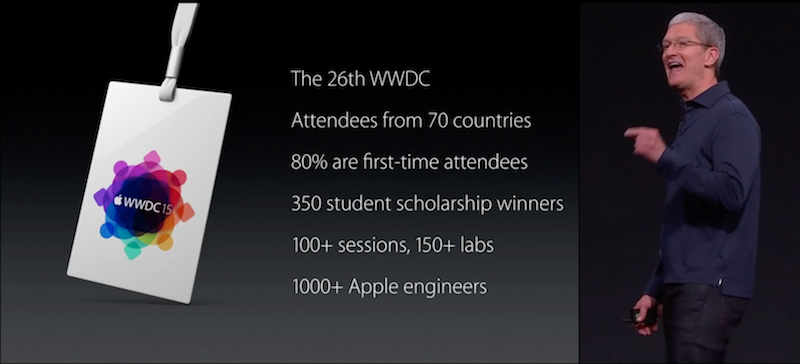
As Tim Cook tells us during every WWDC keynote, Apple generally sends around a thousand developers to speak, work the labs, and be available to developers. To move all of them to Vegas is a tremendous burden. The burden isn’t just financial, either. Quite obviously, Apple has enough money to charter some very nice airplanes to fly from SFO to LAS.
Moving all those engineers would mean more than just moving 1000 bodies to Las Vegas. It would also mean disrupting the lives of 1000 families. Which is a considerably larger burden to bear.
WWDC is not perfect. It’s announced frustratingly late for American travelers, and uncomfortably late for foreign ones. It’s expensive, and exclusive. People doubt its worth every year. As do I. But every year, I hope to be lucky enough to make it back. When it’s all over, I’m always glad I’ve participated.
I really love my new Apple TV. Though I only have a handful of apps on it, they’re wonderful. (I’m looking at you, Plex and Netflix.) I find that our new Apple TV is on considerably more than the one it replaced.
The one thing the new Apple TV is missing for me is optical output. I have a peculiar AV setup—one that I’m not looking to change at the moment—and a lack of optical output is a real bummer.
Suffice it to say, the Apple TV is connected to my TV directly via HDMI, and then the TV pipes audio back to the receiver via optical. That means I cannot listen to the Apple TV without the TV on. I discussed this in more detail on ATP.
Often times, I want to hear my Apple TV, but I don’t want to see it. AirPlaying music is a common occurrence around the Liss household. Be it from Spotify or iTunes Match, no matter what there is no video to display.
Given we have little eyes in the house, we try to keep the TV off as much as possible while he’s running around. We also like to have music on constantly. What I really needed was a way to get the audio carried on the HDMI out of HDMI and onto optical. I already had an optical port on my receiver dedicated to the old Apple TV; all I wanted was a way to drive it.

Around the time the Apple TV came out, I stumbled on the Tendak HDMI Splitter which appeared to do exactly what I want. I finally got one and set it up this weekend. The Tendak serves as both a HDMI passthrough (for continued/normal video operation) as well as splitting off optical audio. At the time of this writing, it’s around $30[1]. If RCA is your thing, the Tendak provides RCA outputs as well.
Regardless, the Tendak does the trick, and does so for half the cost of this alternative Kanex Digital Audio Adapter. The Kanex is considerably prettier, doesn’t appear to have an annoying red power LED, and appears to be far smaller. However, the Kanex is also nearly double the price.
My setup is odd, but the Tendak has given me back what the fourth-generation Apple TV took away: ability to play audio without the TV being on.
My only gripes are the bright red power LED, and that the box is physically setup as a passthrough. HDMI enters one side and comes out the other. In my setup, it would have been far more convenient to have all the inputs and outputs on one side of the Tendak. I’d also love for it to run off the power on the HDMI cable, but I know that’s a bit much to ask.
I should note there seem to be many equivalent devices for sale on Amazon from different brands, so another brand may be slightly cheaper. Your mileage may vary. ↩
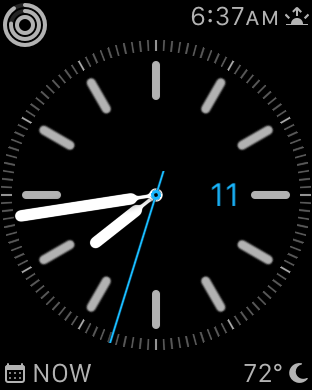
Increasingly, I feel like I’m the only one.
I still really like my Apple Watch.
Many of my friends and peers seem to be getting rid of their Apple Watches. They’re either no longer wearing watches at all, or are switching to mechanical watches instead. I can’t help but feel like it’s trendy to be smug about the Apple Watch.
I last discussed my thoughts about the Apple Watch in December. I wrote then:
Insignificant as [receiving notifications on your wrist] may seem to be, it actually isn’t. The Apple Watch has allowed my iPhone to transition from being a personal device to being a private one. That’s a really profound change. More so than I expected.
I feel that exact same way today.
Thinking of the Apple Watch as a standalone device that replaces the functionality of your phone is a fool’s errand. The Apple Watch improves your visibility into what is happening in your phone, like a satellite giving you a bird’s eye view of the earth. Neither will give you great detail about what is happening, but either can give you a lot of general information very quickly.
The Watch does its best work when it is showing notifications, allowing hyper-terse replies to messages, or showing you little snippets of data by way of complications. It does not do well as a standalone platform for applications.
And you know what? That’s okay.
Perhaps it’s because I have a job where I leave the house, but I can’t imagine looking down at my wrist and not seeing when my next appointment is. I can’t imagine looking down and not seeing what the temperature is outside.
I find it very convenient to see the weather forecast on my watch, even if my phone is on my desk upstairs. If my phone is across the house, I can decide by my wrist whether the call I’m receiving is worth sprinting to my phone for. I can glance at a text message while I’m driving, and see if it’s worth pulling over to take a closer look at; or I can reply easily and quickly with my voice.
I understand why one would give up on the Apple Watch. The apps are, by and large, useless. The glances are nearly as bad. But custom complications have changed how I think of my Apple Watch. Complications have turned my Watch into an information appliance.
For others, that may not be the case. And you know what? That’s okay too.
So many are lamenting the slow speed of the Apple Watch. I can’t argue; it annoys me as well. While I’d love to have increased performance in the next version of watchOS, and I’d love to see the next version of the Apple Watch get a little faster and thinner, I don’t feel like I need either of those things.
I could sure use custom third-party watch faces though.
I’ve found another reason to keep my Apple Watch around just in the last few weeks. I had heard many people telling me that Amazon has a ton of third-party watch bands, but was too scared to try them. The prices on these bands are unfathomably low as compared to the Apple equivalents, but wasting $20 is still wasting $20.
That in mind, I really wanted to try a Milanese Loop once Apple’s Space Black loop debuted. I didn’t want to spend $200 to do so. I found this knockoff on Amazon for around $20. I’ve been wearing it for a couple of weeks now and I quite like it. The color doesn’t perfectly match, and there are a couple of spots where silver peeks through. But for one tenth the cost, I’m a happy camper.
I’ve been eyeing this link bracelet for a while now, but ~$100 is too much for me to try on a lark. Whether I pull the trigger or not, it’s awesome to feel like I have so many options.
The beauty of the Apple Watch is that changing bands is super easy, and just when I was getting bored of my black Sport Band, I discovered a whole new world of bands, ripe for the picking. My Apple Watch may not look any different, but I can already tell the bands will be ever-changing.