So you want to use Plex, do you? You should. It’s pretty awesome.
For the uninitiated, Plex allows you to watch your media anywhere you are. It began life as a fork of XBMC, which in turn started life as a way to make your original Xbox into a media console. Plex is really two components:
-
Plex Media Server
A component that sits on a computer (or network-attached storage) in your house and serves (including live transcoding if required) the media you wish to view -
Plex clients
In my case, a website, iOS app or Fire TV app that consumes the media served by the Media Server
As of the time of this blog post, the server and Fire TV apps are free, but the iOS app costs $5. There are also apps for other platforms, such as Android and Roku.
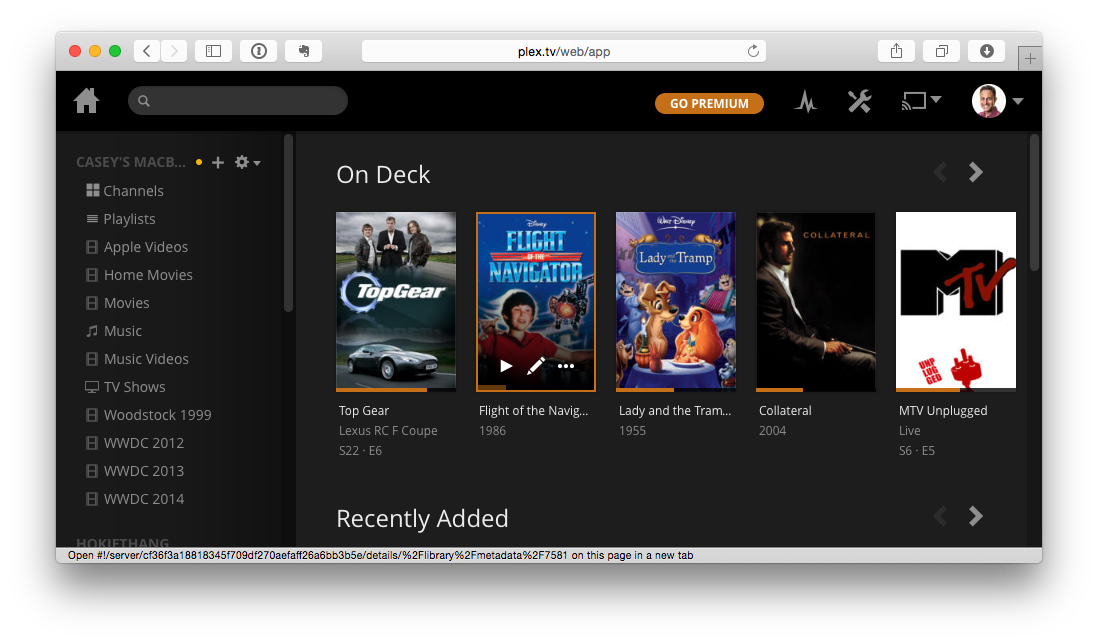
Once you’re set up (I won’t cover that here; it’s pretty self explanatory), you can use the website or apps to consume your media from anywhere that has an internet connection. That is pretty magical, but it doesn’t stop there. The real beauty of Plex is the robust, auto-discovered metadata.
As you’re browsing for something to watch, you’re shown cover art for everything you see. That could mean TV episodes, movies, whatever. Additionally, you get summaries, information about important cast and crew, and more.
All of this is really easy to set up. There is only one catch.
Plex is extremely opinionated about how files are named on the hard drive you store media on. The path to Plex happiness is quite simple, really: follow the official naming guidelines no matter what. If you look at that link, things seem… complicated. I’m here to tell you they’re not.
I’ve found that things actually work really well with Plex if you just follow some simple rules when naming your files.
Movies
If you’re storing a movie within Plex; say, one you’ve just ripped, figure out the right file name to use:
- Open The Movie Database
- Search for your movie. Let’s use
Collateralas the example
Note that DuckDuckGo users can simply search for!tmdb collateral. - On the search results page, note a couple things:
- The exact title
- The year the movie was filmed
- Name your file to match what you see on The Movie Database. In this example, it’ll be:
Collateral (2004).mp4. Naturally, use the appropriate file extension for your file.
That’s it.
Television Shows
TV shows are slightly more complicated because there are multiple episodes, and usually multiple seasons.
- Open The TV Database
- Search for your show. Let’s use
Top Gearas the example
Note that DuckDuckGo users can simply search for!tvdb top gear - Find the name of the show that The TV Database uses. In our case, it’s just
Top Gear. - Create sub-folders for each season, unless the show only ran one season. Note that specials are considered part of season zero.
- Name the episode as
{Show Name} - s{season}e{episode}.m4v. Let’s say we’re adding the last episode of Top Gear, so it’s season 22 episode 7. In this example, we’ll name the fileTop Gear - s22e07.m4v. Naturally, use the appropriate file extension for your file.
That’s it.
In summary, my filesystem looks something like this:
+-- ...
+-- Movies
| +-- ...
| +-- Collateral (2004).mp4
| +-- The Hunt for Red October (1990).m4v
| `-- ...
`-- TV
+-- Firefly
| +-- Firefly - s01e01.mp4
| +-- Firefly - s01e02.mp4
| +-- ...
| `-- Firefly - s01e13.mp4
+-- Top Gear
| +-- Season 00
| | +-- Top Gear - s00e12.mkv
| | `-- ...
| +-- ...
| `-- Season 22
| +-- Top Gear - s22e01.mkv
| +-- ...
| `-- Top Gear - s22e07.mkv
`-- ...
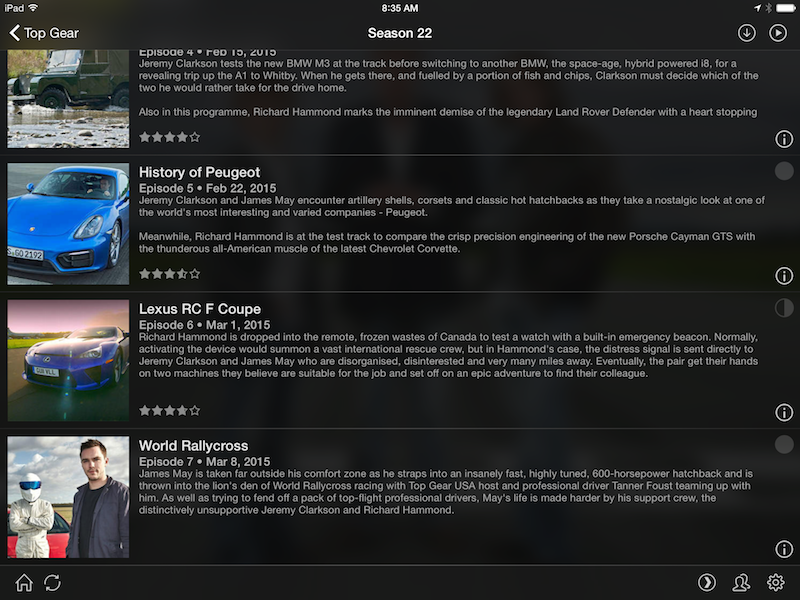
Once I have this setup, I can watch any of my media from anywhere in the world via my iPhone, iPad, Fire TV Stick, or any web browser. Not only that, I can browse my media collection easily, with full artwork/posters, and other interesting metadata.
I’ve been evangelizing Plex about as much as I’ve evangelized DuckDuckGo. For whatever reason, it hasn’t really stuck for most people. I can’t stress enough that with just the smallest amount of thought with regard to file names — and a few hours renaming the things you have — your experience can really be phenomenal.