This week I was happy to join Brianna Wu, Mikah Sargent, and Dan Moren on Clockwise. On this episode, we discussed Apple’s new iPad Pro, AirTags, Apple TV, and how we customize our hardware.
Clockwise is such a fun — if stressful! — show to do. Being used to being able to let my thoughts air out, being concise doesn’t exactly come naturally. 🙃 If you’ve ignored all my previous pleas to give the show a shot, now is a great time to dive in.
Last month was Black History Month. My friend Ish Shabazz took it upon himself to celebrate and document it by taking to Twitter and tweeting a link or short thread every single day.
It seemed wrong to me to have these tweet threads all disappear into the ether. They were all valuable, and I’m ashamed to admit, I learned a lot by reading them. Ish put together a Twitter Moment if you’d like to read them sequentially.
To keep these locked within a Twitter Moment seemed wrong, though. Further,
although Ish has weaved a bit of a through-line between them, his daily threads
can all stand on their own. Jumping around is both easy and fun. You can see
all of them linked chronologically below, with titles added by me. However,
if you’d like to jump around randomly, just smash that bell press the
button below.
I encourage you to take a look at any and all of them — you’ll surely learn something. I sure did.
Furthermore, since I have your attention, I absolutely must point you to Ish’s recent talk, Programming with Purpose. It’s a 25-minute talk that ostensibly is about writing code, but really is a series of tips about living life. It has big Last Lecture energy, which is about as big a compliment as I can pay a lecture.
Ish took time out of his day — every day, for a month — to help educate people like me, and maybe you, about what it’s like to be Black, particularly in America. The least we can do to pay him back is to listen.
In 2017, shortly after the unthinkable happened, a different unthinkable happened. As a former resident of Charlottesville, it confounded me the place of love and inclusion that I love could be turned into a symbol for hatred and racism. It seems one can import evil into anywhere.
Shortly after those horrific events, and the completely senseless death of Heather Heyer, a concert was staged to raise money for local charities, and to try to fill Charlottesville with love again. This concert was called A Concert for Charlottesville.
It featured a slew of artists, all of which put on phenomenal performances. For my money, I think The Roots and Justin Timberlake were the highlights, but I enjoyed almost every artist that participated.
The concert was simulcast/livestreamed to several websites, and thanks to
the magic of youtube-dl, I was able to capture it in its entirety.
Though I doubt that I am in posession of the only copy of this concert, I have yet to stumble across another copy of the entire concert in the wild.
I brought this up on a recent ATP as one of my most prized media posesssions.
I noted that I had been considering putting it on archive.org, but I feared
the legal repercussions. I don’t want to put it on YouTube, because I’m not
looking to make money off of my recording; I simply want to share what I think was
a very special concert that was borne of a very shitty time.
In thinking about this some more, I’ve decided to upload my file to archive.org.
I haven’t a clue if it’ll last more than a week, especially after I call attention
to it with this blog post. But this concert is too good to be sitting only on
my Plex.
Last I tried it, streaming it off archive.org didn’t work too well, so I’d strongly
recommend completing the ~13GB (!) download, and playing it locally. Assuming they
weren’t stripped, I also added chapter marks for each artist’s set, and in some cases,
each song in each artist’s set.
Regardless, if you want to give it a shot, you can find
A Concert for Charlottesville on archive.org.
If you’re interested in donating as a thanks to these artists, the official website is still up, and accepting donations.
Apple’s new Fitness+ service is a very interesting offering.
I’m someone who has never been particularly athletic, and often fairly un-fit, I wasn’t sure what to make of Fitness+. I am probably stronger than I’ve ever been, thanks to a couple of years of far more consistent exercise, but I wouldn’t say I’m terribly fit. I like food too darn much. 😋
Regardless, it’s been interesting comparing and contrasting Fitness+ to the exercise programs I typically follow on Beachbody on Demand[1]. I joined Chaim Cohen on a bonus episode of inThirty to discuss exactly that.
As the name implies, the episodes are always about 30 minutes, though given my normal loquaciousness, I pushed Chaim to just a hair over. 😇 Regardless, if you’d like to hear what I do and don’t like about Fitness+, this is the ticket.
Beachbody is a MLM, and as with all MLMs, rather gross. However, their exercise videos I find to be very good. Beachbody on Demand is their Netflix-like offering, a great way to consume Beachbody exercise videos without getting roped into the pyramid scheme. ↩
My love for Plex is not a secret. I’ve written about Plex many times before
on this site. The same goes for my love of ffmpeg. As
wonderful a tool as ffmpeg is, occasionally it lets me down.
I recently ripped a two-part concert BluRay for easier playback on
Plex. I did so using MakeMKV, as always. This had the advantage of
preserving the chapter markers in each disc; I could easily go in using Subler
and rename all the canned names, say Chapter 20, to useful names, such as
While My Guitar Gently Weeps.
My problem came in when I wanted to merge the two files. Using my normal ffmpeg
incantation did not automatically carry the chapters across to the merged file.
# filelist.txt:
# file clapton1.mp4
# file clapton2.mp4
ffmpeg -f concat -i filelist.txt -c copy clapton-joined.mp4
What I wanted was for both sets of chapters to be preserved, with the chapters in the second file automatically offsetting themselves by the duration of the first file. Thus, if the first file is two hours, chapter one of the second file would start at two hours, not at 0 minutes.
Perhaps there’s a ffmpeg incantation I can use to accomplish what I wanted,
but if so, I couldn’t find it.
So, I turned to something I’ve been using more and more lately: Python.
I should state up front I’m a terrible Python developer, and am probably breaking every known coding convention and/or best practice. However, on the off chance someone is looking for a script to do exactly the above, I’ve written one.
This script is run like this, for example:
python3 ./mergechapters.py clapton1.mp4 clapton2.mp4 Clapton-Full.mp4
Assuming you have two files with the chapters marked and named as you wish, the script does the following:
- Uses
ffprobeto get the duration of the first file (clapton1.mp4in our example) - Gets all the metadata — including chapter information — from the first file
- Reads the second file’s chapter list using
ffprobe(clapton2.mp4in our example) - Offsets each of the second file’s chapter’s timestamps by the duration found in step #1
- Appends this new chapter information to the metadata found in step #2
- Writes this combined metadata, and a file list, to disk
- Uses
ffmpegto merge the two files, and install chapters using the combined metadata found in step #5 - Cleans up after itself
Again, there are surely easier ways to do this, but this seems to have worked with my example files. I’ll be trying it again on other ripped concert films shortly.
You can find the script as a gist on Github.
Though I’m not actively requesting feedback/pointers/tips on how to write better Python, if you’re bored, please feel free to fork that gist and improve it as you see fit. (I’d prefer a fork rather than comments on that gist, if you don’t mind, please.)
However, if you happen to know of an incantation I can use directly with ffmpeg
to make this all happen in one step, I’m all ears.
The first thing you see in the first episode of Letterkenny is this:
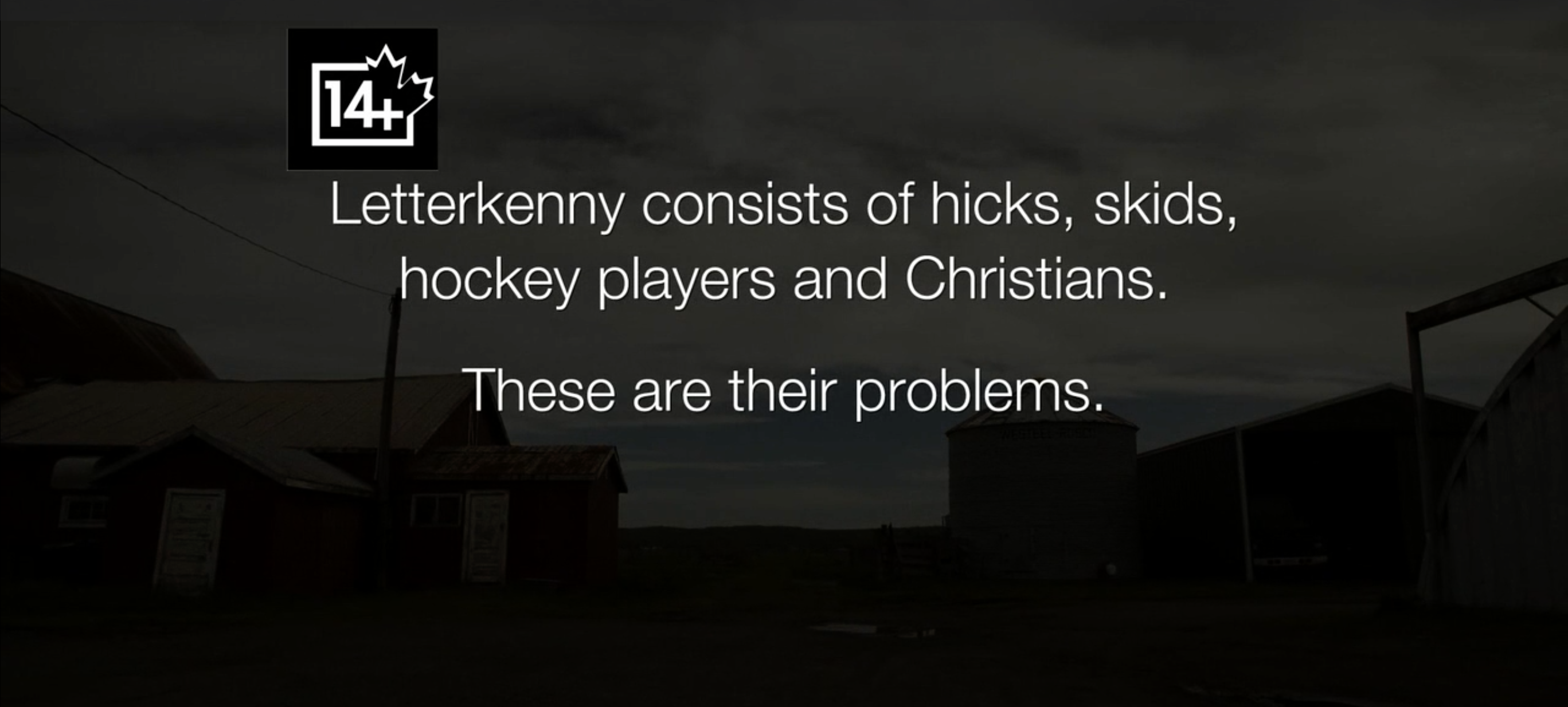
Needless to say, it’s an odd way to start a show. Particularly a comedy.
I like a lot of shows that start off rough. The first season of Parks and Rec is awful. If memory serves, the first season of 30 Rock wasn’t exactly stellar. Letterkenny, however, had me rolling from the very first scene I saw.
Letterkenny is an extremely smart, extremely well-written, completely silly comedy that I can’t say enough good things about. However, I joined Lisa Schmeiser, Philip Michaels, Jason Snell, and Don Schaffner on The Incomparable in trying to sing the praises of this wonderful, goofy show.
If you haven’t seen the show, I give it my strongest recommendation. It’s weird, so it may not be your cup of tea, but it’s delightful. If you want a sampler, you may enjoy this [not aurally work safe] examination of “dad noises”.
I will never turn down an excuse to discuss one of my favorite places on Earth, Walt Disney World. It’s also especially delightful to guest on a show where you have an unusually great rapport with the hosts. Starport75 ticks both of these boxes.
In honor of last week’s exciting events, I joined Chris and Glenn on this week’s episode to discuss all things Hall of Presidents. As interesting as that discussion was, be sure to stick around for a fun, if impromptu, rapid-fire round at the end. We discuss two of my favorite counter-service eateries in the Magic Kingdom.
To finish out 2020, I appeared on the always-delightful Clockwise, with hosts Dan Moren and Mikah Sargent, and fellow special guest Kathy Campbell.
On this episode, I tried to convince myself it’s okay to buy a M1 Mac, we looked back at 2020, and chattered about holiday tech gifts that, for most of us, weren’t so techy.
Always nice to catch up with three of my friends, rounding out 2020 with Clockwise is also a nice digestif for me. I hope it is for you too.
Last week I had the pleasure of joining my buddy John Chidgey on his excellent engineering-focused show Pragmatic to discuss one of my favorite tools: my Synology NAS.
For those following along, this isn’t the first time I’ve brought up my Synology here on my website. However, I can’t recall a time I participated in an entire podcast episode about it. On this episode of Pragmatic, John and I discussed all the various things we like to do with our NASes, how we ended up with Synologys (and which ones), and what life would be like without them.
If you are considering becoming a digital pack-rat purchasing a network-attached
storage device, this is a great primer episode.
Also, congratulations on 100 episodes, John! I completely forgot to say anything until after we finished recording. 🤦🏻♂️
In the midst of the holiday I didn’t get the chance to link to my latest guest appearance: I joined Cory Hixson on Talking to the Internet #8 to discuss… all sorts of stuff.
We recorded this episode a couple months back, and in looking back at the links in the show notes, I’m reminded how wide-ranging the conversation was. Often times the best conversations are the least planned and most extemporaneous; hopefully you’ll find that’s the case here. I certainly enjoyed it, and I suspect there’s a little something for everyone within.