My hometown of Richmond, Virginia has made national news for a couple of fun, feel-good stories. I thought I’d share both.
First, and more recently, a racoon stumbled into a local ABC (liquor) Store, and appeared to get loaded and then pass out in the bathroom. This news — probably in no small part due to the amazing photograph — actually made international news, as even the BBC got wind of it.
This quote really ticked me:
[Animal Control] Officer Martin said the animal had fallen through one of the ceiling tiles before going “on a full-blown rampage, drinking everything”.
#goals, amirite?
Anyway, this was lampooned on Saturday Night Live this past week:
Earlier this year, a tragedy happened. A local Lowe’s had a stray cat come into their store years ago, and took up residence. This happened years ago, and Francine the cat has become, to a degree, a bit of a local celebrity.
Tragedy struck a couple months back, however, when Francine went missing.
The story, at the time, was long and harrowing. The short-short is that she meandered onto an 18-wheeler that was returning to a shipping hub in neighboring North Carolina. After a surprisingly extensive search, Francine was eventually located, and returned home… to Lowe’s.
The story was covered on CBS Sunday Morning this week:
Richmond is a small city, and it’s rare anyone thinks about us at all. To have two national/international stories land in a week is quite unusual. I’m glad a little more attention is being paid to the place I call home. 😊
Periodically, my friends at Mac Power Users, David and Stephen, take the pulse of the Apple developer community. This year, I was lucky enough to be asked to join the MPU Developer Roundtable 2025, along with my friends Charlie and James.
Our conversation was varied, and I like to think, quite interesting. We discussed Liquid Glass, SwiftUI, documentation, subscription, Apple Intelligence, and more.
I love these episodes, as they get to be a bit of a time capsule, chronicling the state of the world at a particular moment in time. It was a great honor to asked to participate.
This week I joined my pals Dan, Mikah, and Joe Rosensteel on Clockwise.
On this episode, we discussed Apple’s brand-new M5, how we’re using AI locally — if at all — and media that’s brought us joy lately (for me, The Murderbot Diaries). Finally, we decided to take it upon ourselves to fix some of Apple’s bonkers product names.
For someone that is used to two-hour podcast episodes, Clockwise is a fun change of pace. If you haven’t dipped your toe in recently, you should!
Sometimes, one can be so right, while also being so very wrong.
I was listening to the excellent Decoder podcast, which is normally hosted by Nilay Patel, but this week was hosted by the possibly-even-more-incredible Joanna Stern. She was interviewing Rivian CEO RJ Scaringe, and as usual, it was an excellent conversation.
Nearly everything RJ said, I found myself nodding along with. And then things took a turn.
Joanna is — quite publicly — the lessee of a Mustang Mach-E. She, like me, is a fan of CarPlay, and loves to needle automotive CEOs about it. (Joanna and Nilay are both my kinda people.)
She asked RJ “Do you still hate CarPlay?”, which is perfect. Here’s a clip from Overcast:
And a transcript:
You know, one of the main reasons I got a Mach-e, actually, had to do with CarPlay. Do you still hate CarPlay?
Haha, funny way to ask it. No, we definitely don’t hate CarPlay. We’ve taken a decision which — I’m very confident in the fullness of time, customers will appreciate — which is, we wanted to have a seamless digital experience.
RJ is both so right and so very wrong.
A guy I know has said many times, “Don’t bet against the smartphone.” That’s exactly what RJ is doing here.
RJ is right: customers do want a seamless digital experience. People want to be able to listen to their music and play their podcasts seamlessly. They want to switch between their phone, car, and headphones seamlessly. Customers want to seamlessly respond to text messages, see their calendar, take calls, and more.
I could not possibly care less if my car has a seamless digital experience. It’s a stupid car.
On the surface, any modern car equipped with Bluetooth seems like it should be able to do all of these things, but it is at best a mediocre experience. Generally, it’s difficult, frustrating, and clunky.
A far better solution is CarPlay — a representation of your phone’s information and apps, designed
specifically for use in a moving weapon vehicle.
RJ is wrong: customers do not want a seamless digital experience within the apps on their car. Customers want a seamless digital experience with their smartphones. Everywhere.
CarPlay is the way you get it.
I don’t care if my experience in my car’s ecosystem is seamless. That’s ancillary to the real thing I want to be seamless: my phone.
The last three cars we’ve bought — in 2017, 2018, and 2024 — have all natively supported CarPlay. Sitting here now, I will not buy another car that does not support CarPlay.
But maybe I’m being unfair? Much of my dismay with in-car infotainment was honed in the 2010s. I had a 2011 BMW that had a revolutionary system that I genuinely quite liked, but was also really dated by the time we sold the car in 2018.
Charitably, Rivian’s software probably could handle most of my needs while I’m driving. My understanding is that I could have texts read to me — and perhaps even respond to them? I could use Apple Music. Maybe I could even see my calendar, to quickly navigate to my next appointment?
But I won’t be able to pick a new podcast in Overcast. Which I do… a lot more than you’d think.
I also have a handful of other CarPlay apps that I don’t consider critical, but I do use regularly. I like being able to flip between Apple Maps, Google Maps, and Waze, as I see the need, for example. Is that possible in the Rivian?
I’m willing to believe I’m wrong, though. Maybe Rivian’s software really is that good. In the off chance someone from Rivian is reading this, I’m happy to borrow a R1 for a week and give it an honest evaluation. Perhaps I’d find myself yearning for CarPlay less than I thought.
But what if RJ is wrong? There’s no reason Rivian can’t have their bespoke and seamless experience for those that prefer it, and offer CarPlay for those that want it. Are RJ and Rivian willing to lose sales over this? The forthcoming R2 looks great, and the R3 looks amazing. The R3 looks like a car made for Casey Liss. I’d be first in line for a reservation… if it supported CarPlay. It doesn’t.
If I do get the chance to try an extended Rivian test, I’m curious to see what I conclude. My money says my conclusion will remain the same, even if I don’t believe it as devoutly:
Don’t bet against the smartphone.
September is a wild time of year for me. As a podcaster, it’s the second most important time of year — it’s iPhone time. As a developer, it’s the time to update my apps for the new versions of iOS/etc. But as a human, it’s Childhood Cancer Awareness Month, which means it’s Podcastathon time.
On this year’s show, hijinks ensued. We played “Chaos Jenga”. We played Tetris Tumble. We ate things blindfolded, occasionally paired with some deeply unusual drizzle pairings. We built marshmallow towers, and constructed paper airplanes (some of us better than others). We competed in zany Relay Relays. We augmented an Apple IIe and played some games on it. We did some ridiculous drafts. We constructed a wagon. We tasted root beers. We generally had a great time. If you haven’t watched the stream, I encourage you to do so. It’s great fun.
This was my fourth time in Memphis; it’s staring to feel — to a degree — like a home away from home. Having been on campus several times now, not a ton about St. Jude surprises me. I’ve known for many years that St. Jude is dedicated wholly and completely to curing childhood cancer. ALSAC — St. Jude’s fundraising arm — is dedicated wholly and completely to funding that mission.
What struck me this year — as I toured the Domino’s Village, as I worked with the incredible team at ALSAC, as I spoke with people on the far periphery of the Podcastathon — is that everyone gives a crap. Top-to-bottom. Inside-and-out. They really give a crap. About everything they touch.
This really crystallized in me as I toured Domino’s Village. Domino’s Village is longer-term housing right on campus at St. Jude. It gives patients and their families a home base for their time in Memphis. And it isn’t just one-bedroom apartments. Cancer affects an entire family, not just the patient. Often, that means patients, caregivers, and even siblings are making Memphis their home, for months at a time. Domino’s Village has two- and three-bedroom apartments for exactly this reason. They’re beautiful, and nicely furnished.
But it doesn’t end there.
In St. Jude’s continued commitment to do the best for their patients and their families, they often interview former patient families, to see how the facilities and procedures at St. Jude can improve.
One thing that was noted was that often times, essential medicines and/or injections have to happen at very odd hours. It’s not fun to trudge across campus to the hospital, for a pill or a shot, at 2AM. One of the features of Domino’s Village is a sort of nurse’s station and pharmacy, where trained professionals can distribute life-saving medicines at any time.
Even the sections of the building that you wouldn’t expect anyone to care about, like the area around the elevator, or the elevator itself, are thoughtfully designed. There’s a community kitchen, with multiple stoves and ovens, so families of different cultures can break bread together. I saw this during our tour, and joked that the kitchen looked like it had never been used, because the staff had done such a meticulous and thorough job cleaning it.
During some time spent with the Hacketts, I was recounting this old-and-yet-new epiphany, and Merri re-crystallized this thought with an extremely simple comment. Paraphrasing:
Everything St. Jude does is purposeful.
That’s so true. And it extends to the ALSAC team. Everything they touch, they give 110%. They do not half-ass, and they do not take shortcuts.
It is an immense privilege to work with Jill, Jolie, and the entire rest of the team at ALSAC to make this incredible day happen. I’m so deeply thankful to be a part of it.
Speaking of being a part of things, September is not over, and childhood cancer has not yet been eradicated.
This year, St. Jude’s call to action is simple:
Let’s give these children more tomorrows.
Please, if you have any money to spare, consider donating right now. Last year we raised just over ONE MILLION DOLLARS for the kids of St. Jude. Sitting here now, we’ve raised over $500,000 this year. A million isn’t likely for this year, but let’s see how close we can get.
I can think of no more worthwhile way to spend my money. I say that as someone who has spent some money this month. If you did as well, consider taking a look at The Marco Offset. But don’t let that intimidate you — any amount helps.
Let’s give these kids more tomorrows. Please donate, if you can.
A couple months ago, I claimed that I was done with the Summer of Subs series on The Incomparable. However, Jason came calling again, and we dove again.
Last week, I joined the panel on The Incomparable to discuss 2000’s U-571. If I had seen the film, it was long enough ago that I basically came to it blind. It ended up being an interesting mix of many of the movies I watched this past summer.
While The Incomparable did cover a couple of other films without me, and I believe one more like that is on the way, I do think we’re basically at the end of the Summer of Subs. It’s been great fun to participate in it, and I hope you enjoy listening as much as I did recording.
It’s that time of year: Relay for St. Jude, 2025 edition.
For many years, the Relay community, including my co-hosts on ATP, have joined together to raise money for St. Jude Children’s Research Hospital. We do this during Childhood Cancer Awareness Month, which is September.
Last year, I was overjoyed to be able to visit Memphis twice: once for a St. Jude creators’ conference, and once to participate in Podcastathon 2024. I wrote about my extremely moving experience in the spring of 2024, and I’ve spoken about St. Jude many times on both Analog(ue) and ATP.
Over the years, the Relay community is responsible for over FOUR MILLION DOLLARS raised for St. Jude. Last year alone, we raised over a million dollars. All thanks to the generosity of people like you.
St. Jude’s mission statement is clear: No child should die in the dawn of life.
Let’s help cure childhood cancer, together. I encourage you to donate today.
Later next month, if all goes to plan, I’ll see you for Podcastathon 2025.
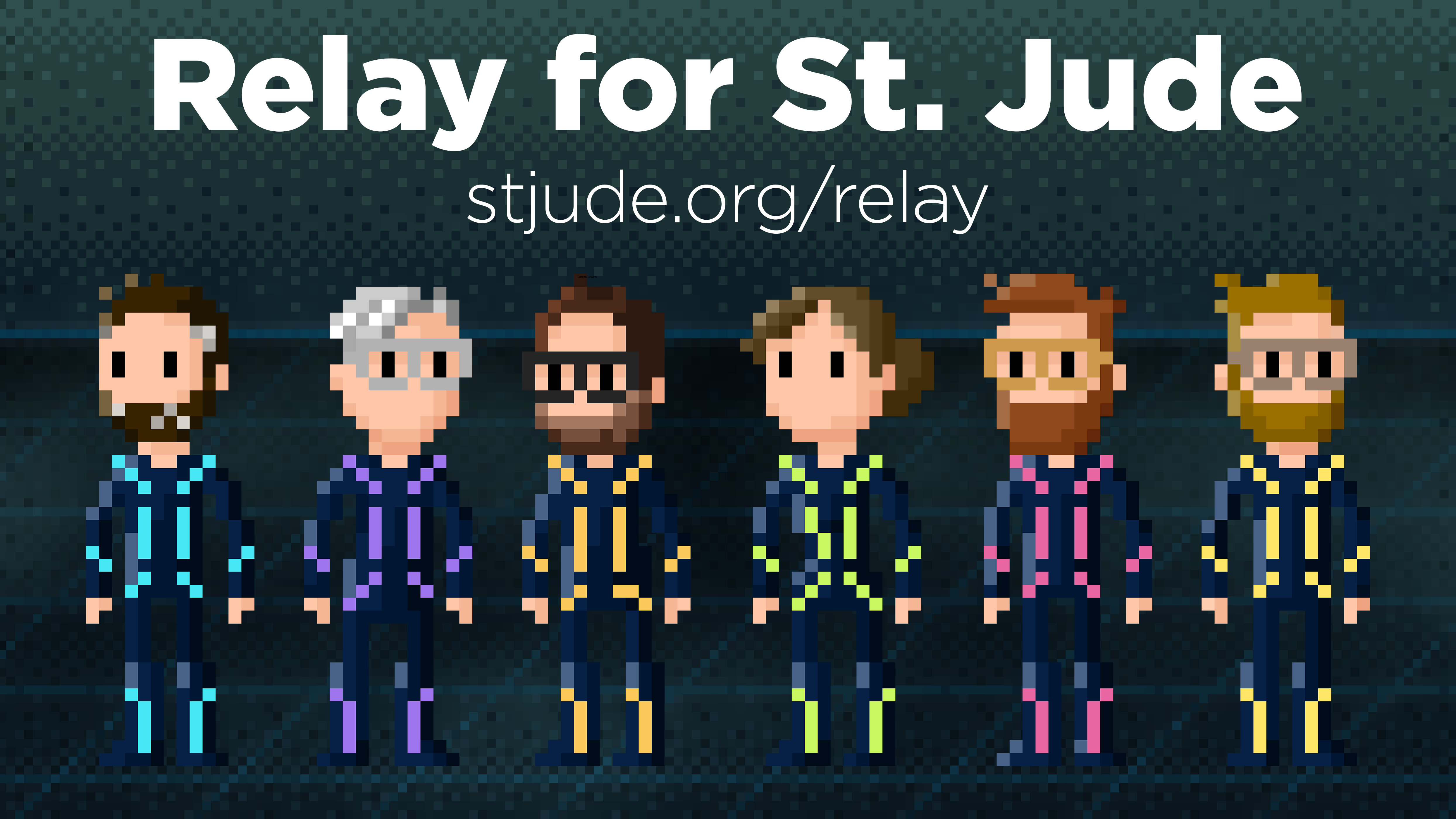
Ultimately, it’s all John’s fault.
I was listening to one of my absolute favorite podcasts, and on this particular episode, John was discussing how he wanted a way to be aware of when someone in his house leaves the refrigerator door open. This seems like a very difficult challenge to solve, because refrigerators tend to be not terribly penetrable to radio waves or other means of getting data out of the fridge.
John landed on LoRa, specifically YoLink temperature sensors. These little doodads can sit in the fridge, and send “LOng RAnge” transmissions to the required hub, which in turn can be viewed in their app.
While this ended up being relevant for me due to simultaneous refrigerator disasters, that wasn’t what piqued my interest at the time. What got me intrigued was the alleged range of LoRa: roughly a quarter mile, or around 400 meters.
Our driveway is quite short — less than 20 meters long — but it was annoying going out there a couple times a day just to see if the mail had been delivered. Sometimes we could hear the dilapidated exhaust of the mail truck as it rolled by, but often not.
Surely technology — LoRa specifically — could fix this problem.
I found a YoLink “starter pack” that included two contact sensors and a hub. This was $50 at the time, and had everything I needed to get going. Once it arrived, I attempted to install the contact sensor in the mailbox, but couldn’t quite get the fitment right. So I installed it outside the mailbox instead, on the trailing side, from the carrier’s perspective.
Erin often points out to me how much this looks like it’s wired to explode. She’s… not wrong. But it’s been in place and working for nearly a year now.

This got me to the point that the YoLink app would notify me — and only me — when the mail was delivered. But I can do better.
I’ve become of those people. Sometime last year, I decided that I should give Home Assistant another shot. I had tried it once several years earlier, found it entirely inscrutable, and bailed. I went with Homebridge instead, which was far easier for me to understand. But the call of Home Assistant was strong… especially because the zealots are many, and they are loud.
(One of us! One of us!)
I’m now very much one of these jackasses. I can’t help it. They got me.
(One of us! One of us!)
So, armed with my new contact sensor powered by YoLink, I wanted to see if I could make Home Assistant aware of when the mailbox is opened. This was trivial, as there is an official YoLink integration.
Now that Home Assistant is aware of the state of the mailbox’s door, I could have some fun. However, the door doesn’t tell me whether or not there’s mail within the mailbox; only the state of the door. Can I do better?
Our mail is pretty consistent; it almost never comes before noon. If the mailbox is opened before noon, 99% of the time it’s because we’re putting outgoing mail in there.
This is where my automation can start: the when of the automation is, of
course, when the mailbox is opened. The conditions (And if) is if the
time is after 10 AM, to leave a little buffer.
In YAML form, here’s what we’re working with so far:
alias: Mailbox Opened
description: ""
triggers:
- type: opened
device_id: [device ID]
entity_id: [entity ID]
domain: binary_sensor
trigger: device
conditions:
- condition: time
after: "10:00:00"
weekday:
- sun
- mon
- tue
- thu
- wed
- sat
- fri
Everything was working great; I added a Pushover notification action to my automation, and my phone would now get a push notification whenever the mail was delivered.
However, I was also getting the same notification when the mail was checked. That could not stand. It was time to get smart.
What I landed on was taking note of the last time the mailbox was opened;
that is stored in an input_datetime Helper. Based on this, we
can take different actions.
If the mailbox was last opened yesterday, then we should consider this a new delivery, and notify my phone. If the mailbox was last opened today, then this is probably one of the family going to check it.
My actual automation is a fair bit more complicated than this, but here’s the general gist:
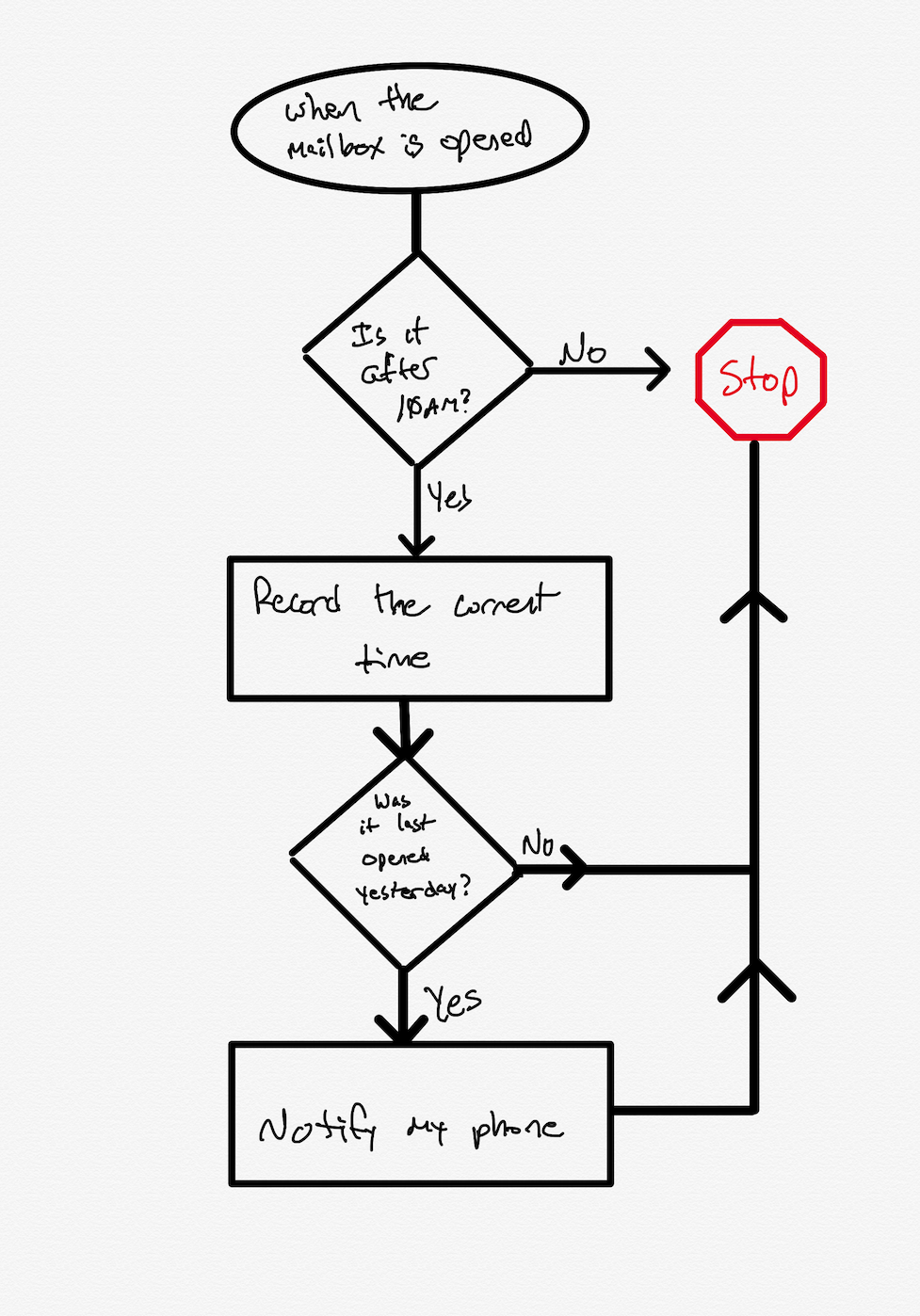
The actual automation — a slightly sanitized version of the YAML can be seen here — is a fair bit more complicated. I’m using MQTT as a bus to drop state-of-the-house information onto, and my automation deals with some of that. (I’ll probably post more about that another time.) The meat of the automation, however, is the above flowchart.
Also not shown in that flow is another neat trick: the YoLink hub has a speaker on it, so you can use Home Assistant to make announcements over the hub. Our hub is sitting in the back of our entertainment center, on the main floor of the house. When the mail is delivered, it will announce that the mail is waiting, and anyone in the family can choose to get it. Mikaela in particular is often excited to go see what’s waiting.
In a stereotypical stroke of absolute genius, Erin pointed out that message should be “You’ve got mail!”. So, on weekday afternoons, when the postal worker comes by the house, the 1990s are alive again.
I’ve recently become a Ubiquiti UniFi disciple, including replacing our builder-basic doorbell from 1998 with Ubituiti G4 Doorbell Pro. This has brought me into the UniFi Protect ecosystem.
Protect is absolutely designed to work with UniFi cameras — as one would expect — but they do have some basic support for third-party cameras that support ONVIF.
It occurred to me that I have a small collection of minicomputers in the house that I’m not using anymore. Further, those minicomputers all have cameras built-in. So that got me thinking, can I use one of these old iPhones as a third-party camera in Protect?
My first step was to see if I could find an app on the App Store that natively supports streaming via ONVIF. If one exists, I couldn’t find it.
However, while researching how to handle this, it became apparent that, to my limited understanding, ONVIF is more of a handshaking protocol. When it comes to video streaming, the assumption is that RTSP will handle the actual streaming.
Which got me wondering if I could do some combination of
RTSP app → some sort of ONVIF wrapper/proxy → Protect
In principle, that should work.
I started by casting about to find an app that would stream RTSP from the phone. I found a couple, but the one that seemed to work best for me is IP Camera Lite. It’s not intuitive, but it has a free tier for me to test with, and once I got my head around how the app works, it was reasonably simple.
However, I needed to prove to myself that it was working. So, I turned
to my dear old friend ffmpegffplay. Once I had
the app running and configured, I tried to play the stream:
ffplay rtsp://admin:admin@192.168.17.189:8554/live
Sure enough, I had a stream of the phone’s camera (and microphone).
Sometime recently I had stumbled upon a Reddit post that explored a person going down a vaguely similar path. They made mention of trying to get a Docker container working to do the ONVIF side of things, but couldn’t make heads nor tails of it.
I figured it couldn’t hurt to see if I could get it to work, as I’ve been using Docker for a few years now.
At first, I was running things attached/live in the console, to see logs and error messages as they came in. After beating my head against the wall for a while, I got the container to the point that it wasn’t erroring on startup.
I had to make a few changes to the config.yaml:
- I switched to
eth4, which happens to be the 10GbE daughter card that I installed in my Synology. You can determine this usingifconfig. - I set the correct IP address and path for the iPhone’s stream
- I absolutely had to set the correct width/height, otherwise it wouldn’t
work. To do so, I just took a look at the
ffplayconsole output from earlier and cribbed the values from there.
After getting things to the point that they seemed okay, I loaded UniFi Protect
on my computer, and navigated to Settings → System → Advanced, where I
had to tick on Discover 3rd-Party Cameras.
Then, in the UniFi Devices section (found in the left sidebar), I would see
the new device. I clicked on Click to Adopt, and was challenged for a
username and password. I used admin for both, which appears to be the default
for the IP Camera app.
At first, I was presented with an endless spinner, as I hadn’t configured things properly. The documentation on Github is enough, but frustratingly, the failure mode I ran into was the video just… not loading. However, I eventually got it nailed down, and now I have a new camera in Protect.
Thanks to this, I can now retire both Surveillance Station and Scrypted, which I was using previously before I moved to Protect.
In the final (?) edition of our three-part Summer of Subs miniseries, I joined the panel on The Incomparable to discuss the three-and-a-half-hour epic submarine film, Das Boot. Somehow, despite having heard of it for as long as I can remember, I had never seen it.
I won’t spoil the episode, but the opinions amongst the panel varied widely. I can say with confidence that I was surprised by my own reaction to the film.
Mercifully, the episode lasts quite a bit less than the runtime of the film, despite us having more to discuss than I initially expected.
Sitting here now, that’s all we have planned for the Summer of Subs, but if you have an idea or request, please feel free to nudge Jason and let him know. Certainly there’s a lot of options to choose from. Tell him I’m ready to serve. 🫡